PPP Lab Genomic and D5000 Tape Station Protocol
Agilent Tape Station 4200
Setup
- Take appropriate DNA Tape, buffer, and ladder (either Genomic or D5000) out of fridge 30 minutes beforehand to allow it to equilibrate to room temperature. Make sure you get the correct reagents, D5000 and Genomic reagents are not interchangeble
Steps
- Take out appropriate number of Tape Station strip tubes and tube caps (separate boxes per lab)
- Vortex and spin down buffer, ladder, and samples
- Add 10µl of whichever DNA buffer each to the number of tubes needed + 1. The first tube is always the ladder
- Add 1µl DNA ladder to the first tube
- Add 1µl of each sample to each sample tube
Ex:
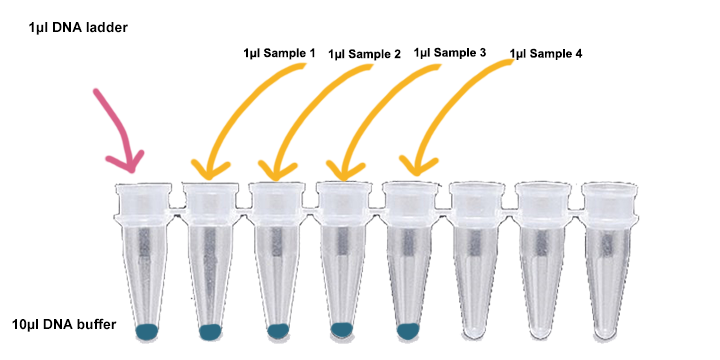
- Put on tube caps and vortex for 1 minute in IKA vortexer
- Spin down tubes
- Turn on the TS laptop
- Login to the computer (username Admin, password 3000hanover)
- Once logged in, turn on the TapeStation (keep the lid closed), wait for it to warm up and make a final click sound and the light will be solid yellow
- Open TapeStation Controller program and wait for it to connect
- Open the lid and place the tape in the tape nest. The barcode (looks like a QR code) should be on the bottom facing the back of the machine (where the green light is flashing)
- Place the strip tubes in the holder with the ladder in the A1 position
- Take off the tube caps by gently peeling them from the side, if you splash up liquid you have to spin them down again
- Take the tip rack for you lab (on windowsill) and place it in the tip area in the machine, with the empty tips on the left side
- Close the lid
- In the software, select the wells in the graphic for your ladder and samples. They will come up on the right side of the screen
- In the area on the right side, name each well with your sample number/ID
- Check again that everything is labeled and put in place properly: this machine is a robot and is very delicate, everything must be placed properly
- Press start in the right bottom corner and confirm that the strip caps and tips are taken care of
- Wait until the program is finished (see progress bar) and the analysis software should come up with your data
After
- The TapeStation Analysis software should open by itself within a minute. If it does not (this sometimes happens if the last user does not shut down the computer), close the TapeStation Controller software and it should pop up after a minute or so. If it still does not come up, go into File Explorer/Documents/Agilent/TapeStationData and find the folder for the date. In there should be the analysis file for your data, if you click on it, it will open in the analysis software (this file is not readable on your on personal computer)
- What comes up first looks like a gel image, click on Electropherogram to be able to look at each samples individually. The trace shows you basically what the gel would look like if you sliced vertically through a gel, and the area under the curve is the brightness of the gel or the amount of the DNA. The x-axis is the size of the RNA and the y-axis is the intensity/how much DNA is at that size
- To save the file, go to File > Create Report. Save the pdf to your folder or your lab folder. You can then email the pdf to yourself
- When finished, close the Analysis and Controller software
- Turn off the TapeStation from the button on the machine
- Shut down the computer
- Throw away the used strip tubes and pipette tips from inside the machine
- Cap and put the tip rack back on the windowsill
- If the screentape still has spots left on it, put it back in the foil pouch and write down how many spots were used. Write the date opened if not on there
- Tapes, buffer, and ladder go back into the fridge
Written on July 30, 2019